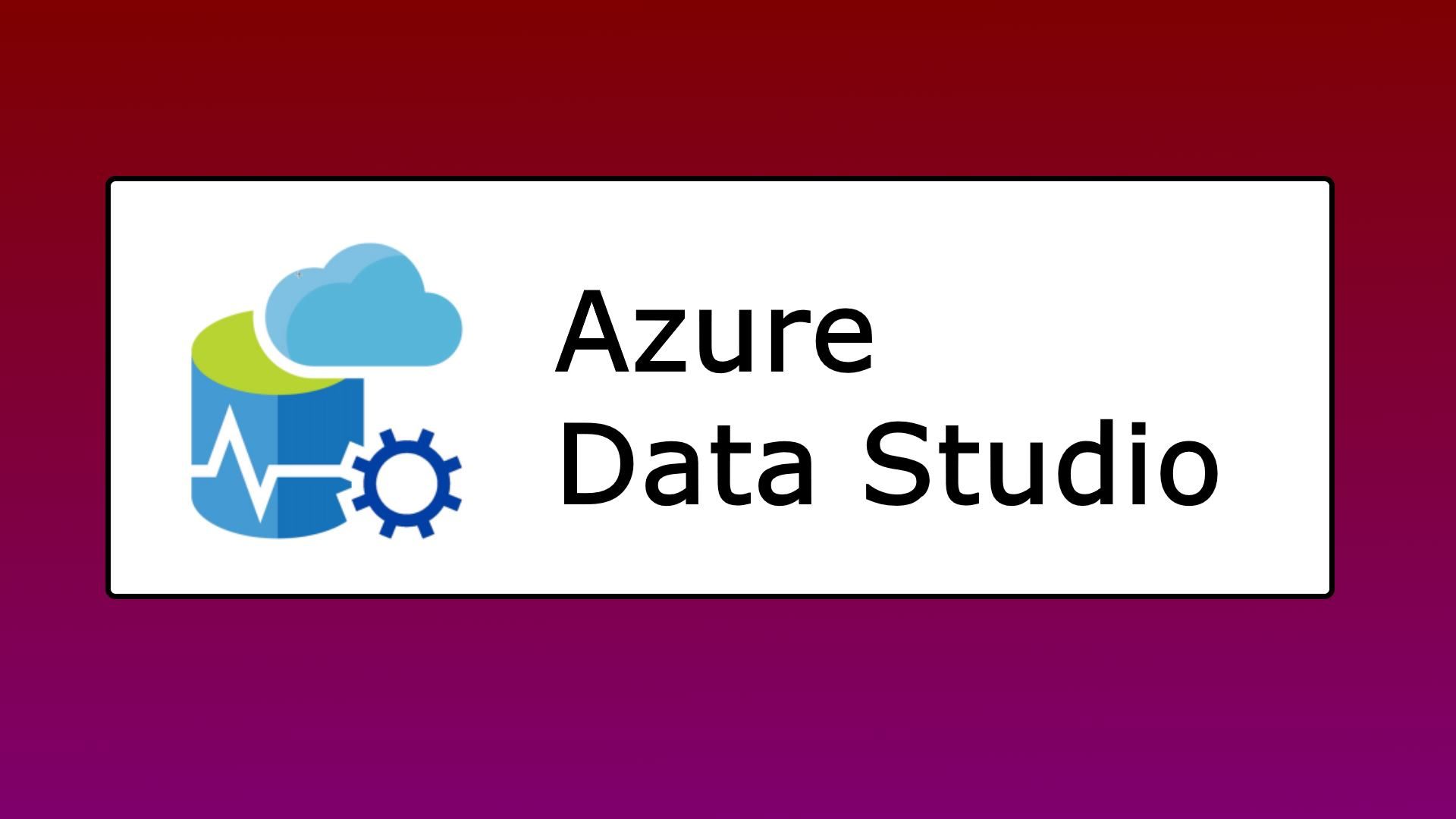SQL Operations Studio has been renamed and moved to a new project called Azure Data Studio! It's time to move over to the new hotness.
SQL Operations Studio and Azure Data Studio is literally the same thing. However, all of the new features and updates will continue only under the Azure Data Studio project. If you want to know more about the differences between the two products, as well as to know if you should use Azure Data Studio, or SQL Server Management Studio, or both check out the blog post by Microsoft's Vicky Harp here.
So with that being said, it is a good idea to move over from SQL Ops Studio to Azure Data Studio. When you install ADS you will need to manually copy your user settings. Follow the instructions below for how to do this in Windows. (Sorry, no Mac or Linux instructions this time.)
- Download and install Microsoft Azure Data Studio.
- Copy your user settings (settings.json) from SQL Ops Studio to Azure Data Studio. You will find your SQL Ops Studio settings here:
C:\Users\<Your_User_Name>\AppData\Roaming\sqlops\User
Azure Data Studio settings will be found here:
C:\Users\<Your_User_Name>\AppData\Roaming\azuredatastudio\User - Restart Azure Data Studio.
That should be it! Make sure to hit up the references below for more info.
- Joey D
References:
https://cloudblogs.microsoft.com/sqlserver/2018/09/25/azure-data-studio-for-sql-server/
https://docs.microsoft.com/en-us/sql/azure-data-studio/download?view=sql-server-2017#move-user-settings
https://cloudblogs.microsoft.com/sqlserver/?product=azure-data-studio